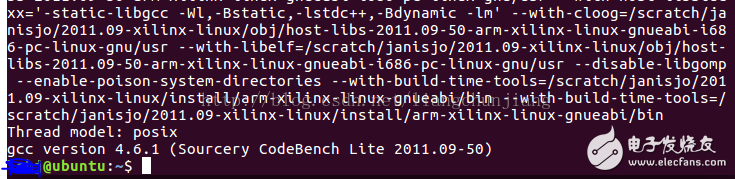Regarding the topic of building zedboard compilation environment, I am also a little helpless. During the development process, I encountered problems such as computer failures and virtual machine damage. In order to avoid tedious searching for other people’s configuration commands again, I’d better write one by myself. Take notes. Configuration Environment: vm virtual machine: VMware WorkstaTIon 12 Player Ubuntu operating system: ubuntu-16.04.1-desktop-amd64.iso 1. The first step: Install the Ubuntu 64bit operating system on the virtual machine We omit this step, the comparison is the next step, and the next step can be completed. 2. Step 2: Install the compiler dependency library Download Sourcery CodeBench on the Xilinx Wiki website (http://wiki.xilinx.com/zynq-tools). Since this environment is designed for 32-bit systems, users of 64-bit systems need to install some 32-bit libraries first. Enter root privileges in the Ubuntu terminal and enter the following command: sudo su apt-get install ia32-libs ia32-libs-gtk But there may be errors, according to the prompts, enter the following command: apt-get install lib32ncurses5 lib32z1 After the installation is complete, enter the command: dpkg-reconfigure dash Select No in the pop-up dialog box and change dash to bash, so that the Sourcery CodeBench installer can be executed smoothly. The downloaded installation file is: xilinx-2011.09-50-arm-xilinx-linux-gnueabi.bin, enter it under the file path. /xilinx-2011.09-50-arm-xilinx-linux-gnueabi.bin Open the installation program, the installation process may be in the form of a command line, but it does not matter, follow his prompts to choose step by step, and then the installation is complete. Finally, my installation path is: /home/xxxxxxx/CodeSourcery/Sourcery_CodeBench_Lite_for_Xilinx_GNU_Linux 3. Step 3: Add the path to the PATH variable Use the command: export ARCH=arm export CROSS_COMPILE=arm-xilinx-linux-gnueabi- export PATH=/home/xxxxxx/CodeSourcery/Sourcery_CodeBench_Lite_for_Xilinx_GNU_Linux/bin/: $PATH This can be effective immediately, but you need to execute this command every time you boot. In order to make the settings effective for a long time, use the following command to write these configuration parameters into a file. sudo gedit /etc/bash.bashrc Then use the command to be effective immediately. source /etc/bash.bashrc 4. Test the cross-compilation environment Enter the following command at the console: arm-xilinx-linux-gnueabi-gcc -v Then print the following information to indicate that the cross compiler is installed successfully. In addition, you can also use the arm-xilinx-linux-gnueabi-gcc command to compile the c program and put it on the zedboard for testing. Shenzhen Kaixuanye Technology Co., Ltd. , https://www.icoilne.com